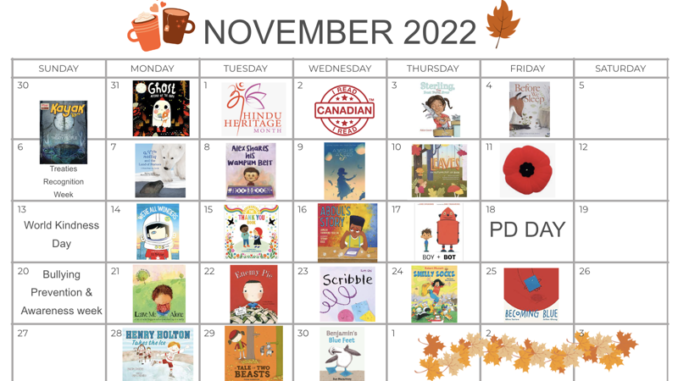
By Jennifer Aston
Last year, part of my day was spent helping two groups of young students in reading. During some of my assessments with them, I realized that many of these students were not being read to at home regularly. “Who reads to you at home?” I asked. “No one,” they replied. “What is one of your favourite books?”. Often, they would give me the title of one of the little instructional reader books that we had studied in the past week. I could make all kinds of assumptions about why this was happening. But most of them would likely be wrong.

This past summer, this experience was still on my mind. How could I expose our youngest students to great authors and books that were “read aloud” to them regularly? At the time I was also exploring how to make my own Library Learning Commons website. Beth Lyons, a librarian hero of mine, generously shared her website with me for inspiration. In it, I found all of these read-aloud calendars. She had collections for all kinds of readers. I asked her if I could copy them and add them to my own website (she generously said yes) and then I asked her how she made them. She explained that she used Canva and detailed how she then loaded them to her website.
I am a bit of a tinkerer, so I started playing around with the web-based software. It is easy to use, and you can make some really visually pleasing things. In fact, my husband and I are beekeepers, and we just used my Canva account to create our newest honey jar labels (aka stickers in the app). More recently, I have started using Canva for video announcements too. There are so many possibilities. Tired of Google Slides? Canva might be a new option for you. I know teachers in my school have used this app with students to make infographics.
Where to begin?
- Get an Educator Account.
Although it is advertised as a Free Design Tool, like most things, getting a pro or team account really gives you access to the good stuff. There are educator free accounts available that open up a lot of cool graphics. You will have to prove that you are an educator. To do this, I sent them a screen-shot of my OCT (Ontario College of Teachers) certification that is public and online. Within two days, my account was upgraded (for free) to Educator.
- Click on Create a Design (top right).
A number of templates will pop up (and might inspire you – infographics, an alternative to your usual “slides”, videos, announcements, flashcards, graphic organizers, comic strips, story boards etc.). Here I type “Calendar” in the search.
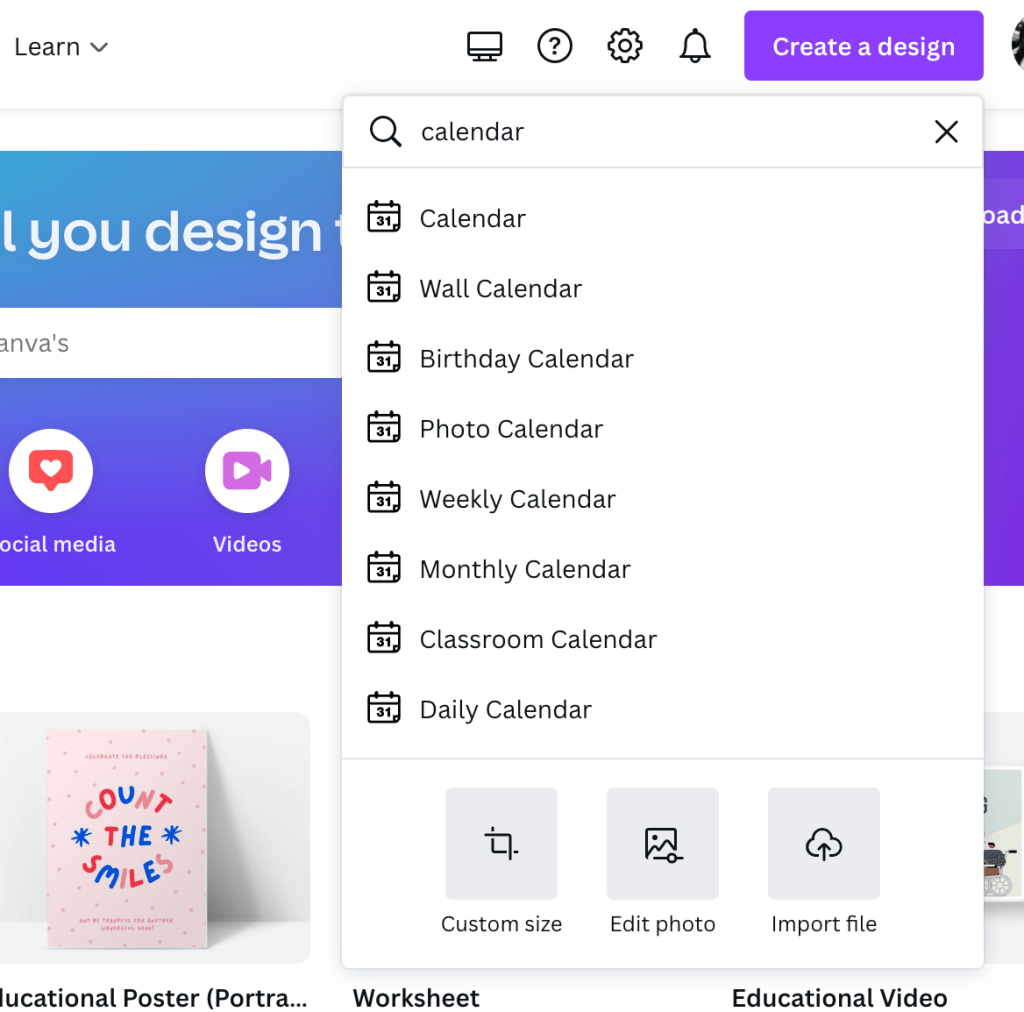
- Explore the Tool Bar on the left
Here you can choose different calendar templates (type a month in and a number of options come up). Just check that the month has numbers in the right order. If not, you can easily change them up. You can decorate your calendar with fun “elements”. You just click on it, drag and drop it on your calendar. Then you can size it.
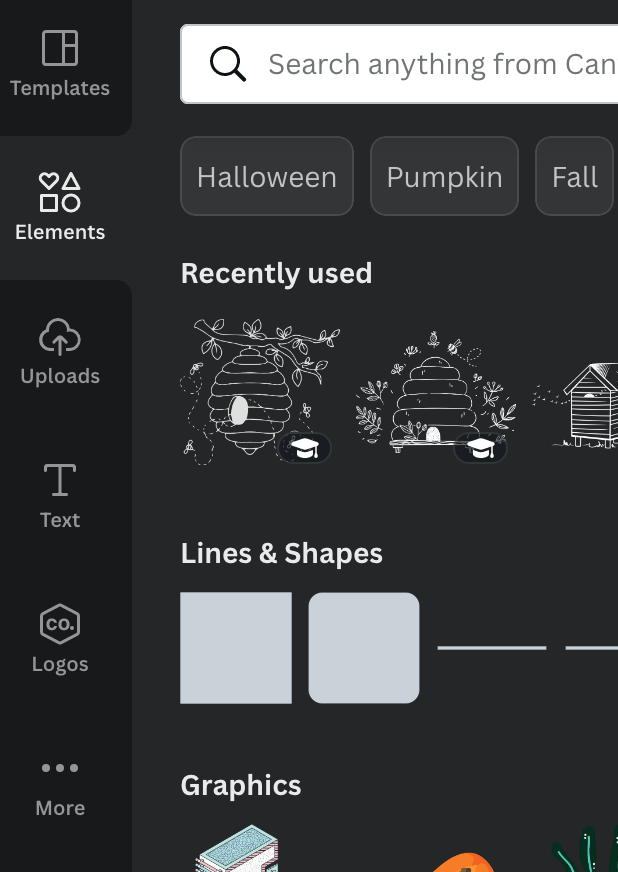
- Days of Significance
I know my school community increasingly well as a teacher-librarian. We have a very multilingual and multicultural school. I usually take some time researching. For example, October is a time when we recognize: Islamic Heritage, Women’s History, Hispanic Heritage, LGBTQ+ History (I missed this one unfortunately but will add more of this content next year). I know we have students that celebrate Diwali this month. The Day of the Girl is also recognized. Those are just a few examples. However, I am also conscious of what students do not celebrate, for example, Halloween. On my October calendar, I have fall images and spooky monster books leading up to Halloween, but not Halloween directly.
- Ethical YouTube Searching
One thing I was really conscious of was making sure that I was using videos that are either promoted by the publishers of the books I am featuring or read by the authors themselves. A few of my favourite channels? In no specific order: Simon Kids, Brightly Storytime, StorylineOnline, HarperKids, Orca Book Publishers, Tundra Books, Scholastic, Bibliovideo, Authors Everywhere, Puffin Books, Walmart Storytime, School Mental Health Ontario etc. This is probably the part of the process that takes the most time. I love searching and finding the right books for the right dates. It is a little bit like a puzzle.
- Find a Picture
Once I have selected a book that I want to feature on the calendar, I find a picture of the cover, or another image that represents a celebration. Because I use an Apple computer, I can just drag the image into the calendar. You may have to save and upload. Again, drag and drop the image to the date you want to show the video. It can get a little cramped.
- Add the Video Link
When you click on your book image, a window appears above it. There is a duplicate, delete or three dots options. Click on the three dots. You will see “Link” as one of the new options. Select it and another window will appear. Paste the YouTube video link and hit enter. Now when you click on the image, it will send you to the link. Continue this until your calendar is full to your satisfaction.
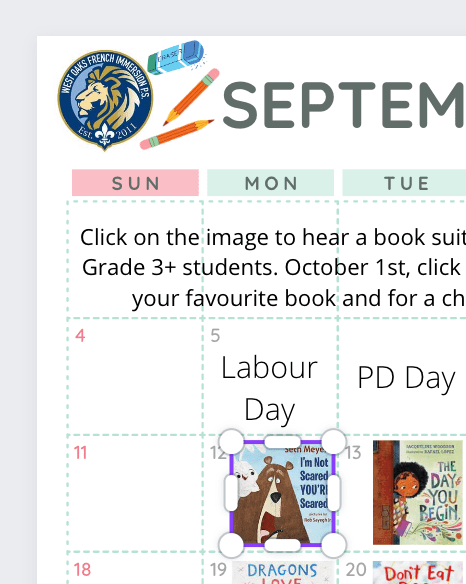
- Sharing
Click on the top right button “Share”. You have a number of options! I have been downloading it as a PowerPoint presentation, then uploading the Powerpoint to my Google Drive as “Slides”, a few minor adjustments and boom… it works.
So what are my next steps?
While these calendars were started to fulfil a need at my own school, they quickly went “viral” on Twitter and beyond. I am grateful to everyone who has shared it with their colleagues and families. I would love to know what stories they have loved or what impact these calendars are making, if any. I hope that this means more kids are hearing great books and discovering new authors or series that they connect to. I am grateful to Beth Lyons who shared with me in the first place. Credit must go to her for inspiring this in the first place.
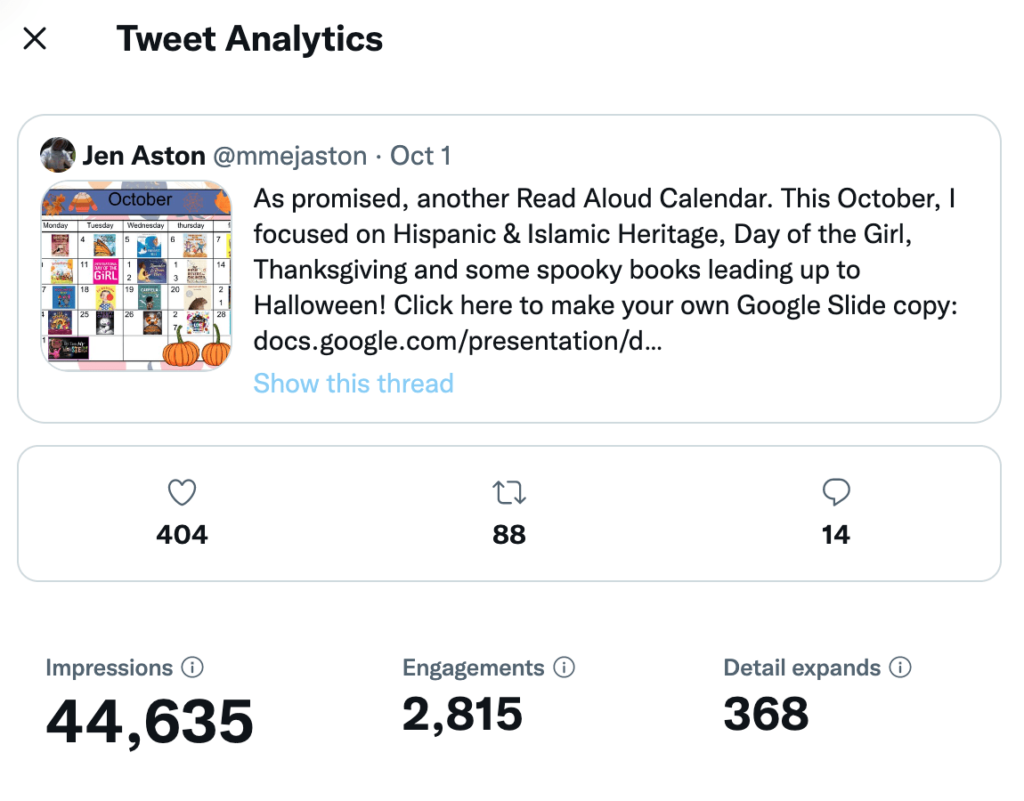
I suppose the popularity of these calendars means that they are answering a need in other places too. In September, being a French Immersion teacher for the past 22 years, I made a French one too. But for the moment, I can only sustain a monthly English one.
I dream of others that I could make. What about a book tasting each day for older students? There are so many book previews online that would catch their attention. What about one with just nonfiction titles? Could I teach some students to make these calendars for themselves and then share them with others?
If you do end up creating your own, please share with me! I would love to see what you created!
In the meantime, if you want to make sure you do not miss a calendar, I will keep a log of them in a table at the bottom of the blog you can find here: https://madameaston.edublogs.org/2022/10/08/creating-read-aloud-calendars/

Jennifer Aston is a teacher-librarian at West Oaks French Immersion Public School in London Ontario. She is also a beekeeper, an e-biker, an avid reader and an occasional writer of blogs and other things.